As you create new pages and posts on your website, you’ll want to find out whether or not that new content is indexed by Google. In this post, I’m going to walk you through what “being indexed” means, why it’s important for ranking, how you can manually request indexing yourself, and what happens once the Google robots crawl your page. I’ll also provide you with a couple suggestions if you discover that some of your content isn’t being indexed by Google.
*A quick note: I use the term “page” and “post” interchangeably. I’m simply referring to a new piece of content on your website— whether it’s a regular website page or a blog post.
What does Indexing mean?
To “be indexed” means that a page on your website has been placed in Google’s massive online collection of content on the internet. Let’s breakdown the indexing process.
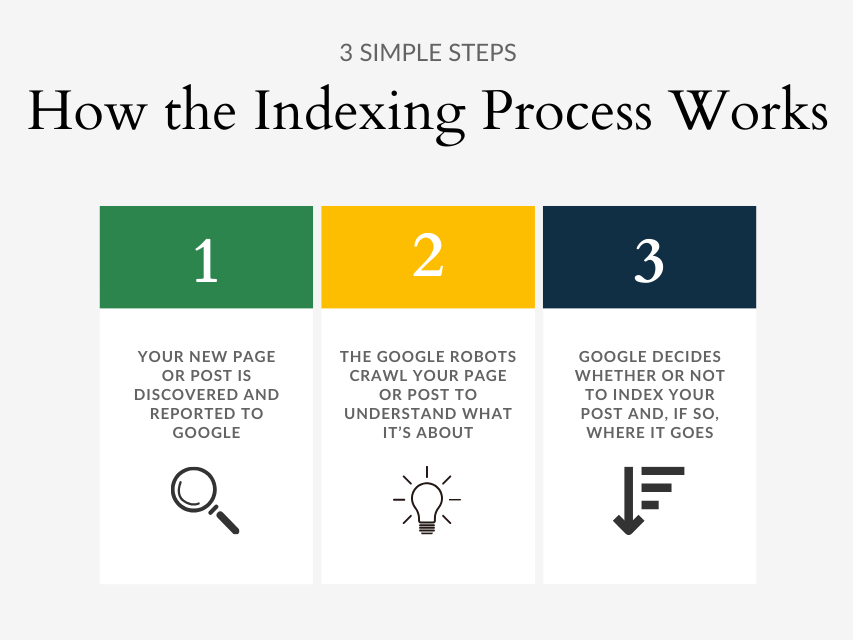
The best analogy I’ve heard to explain indexing is the concept of a library. Google sends its robots out, acting like little librarians, to crawl a page. When the robots crawl a page, they’re reading all of the data on that page to understand what the content is about. Once the robots (aka librarians) know what topic or category the page is about, then they have to sort it within the entire library (the index). This sorting process is how your page is found for certain keywords and ranked in a position within the search results.
Not every page on your website, however, should be indexed.
Why You Want to be Indexed
When a page is indexed, that means that it can be shown on a Search Engine Results Page (SERP). You may have pages on your site that you don’t want to be served up as a search result. A couple examples are a detailed pricing page or your contact “thank you” page.

If you don’t want a page to be placed in the index, that’s when you need to select the “noindex” or “hide from Google” options in your website/blogging platform’s advanced settings area.
If you do want a page to be shown in the SERP’s, especially a piece of content that you’ve put a lot of time and effort into, then it has to be indexed in order to be considered as a search result option. When a page is not indexed, it doesn’t have the potential to bring traffic to your website through online search. And that’s the whole motivation of SEO, right?!
The Two Ways a Page is Discovered
In order for a page to be crawled and then eventually (maybe) indexed, Google has to realize that a new page exists on your website first. This is referred to as being “discovered.” There are two main ways that Google discovers a new page and queues it up for crawling.
Automatic Indexing through Your Sitemap
The first method of page discovery is via your sitemap. I mentioned in my How to Start with SEO guide that one of the very first things you should do when working on your SEO is to submit your sitemap. You’ll do this through your free Google Search Console account setup. Once Google has your sitemap, it will periodically crawl your sitemap to look for new pages that have been added to your site. It will also scan for updates that have been made to existing content.

Now, there is nothing wrong with allowing Google to use your sitemap to discover, crawl, and index new content. But you have to realize that you are on Google’s timeline, not your own. Depending on how regularly you post new content, Google could take weeks or even months to crawl that new content with this method.
For this reason, I recommend another method when publishing new pages or when you make a dramatic change to an existing page/post.
Manually Request Indexing
So how do you speed up the process of getting a page indexed by Google? In addition to submitting your sitemap, you can use also Google Search Console to manually request indexing of a page. While this might sound complicated, it takes about 2 minutes and is incredibly simple to do. Let me walk you through it:
I’m going to use this blog post as an example. As I’m writing this guide for you, I know that this brand new blog post won’t be indexed as soon as it gets published. I do this manual indexing process every time I publish a new piece of content.
Step 1: Copy the New URL
First, get the complete URL for the new page or post. Include the “http/https” all the way to the end of the link. For this example, this blog post’s full URL is “https://seocoachingforcreatives.com/how-to-get-indexed-by-google/” (not including the quotation marks). You’ll use this in just a minute.
Step 2: Open Up the URL Inspect Tool
As soon as you open up Google Search Console, you’ll see the URL Inspect Tool at the very top of the page.

You can also find a button on the left-hand side in the menu bar, too. But, as of right now, all that button does is highlight the same search bar-type area at the top.
Step 3: Paste In the URL
Next, paste in the full URL that you copied in Step 1. When you do this, you’ll see a box pop up on your screen along with a moving status bar.
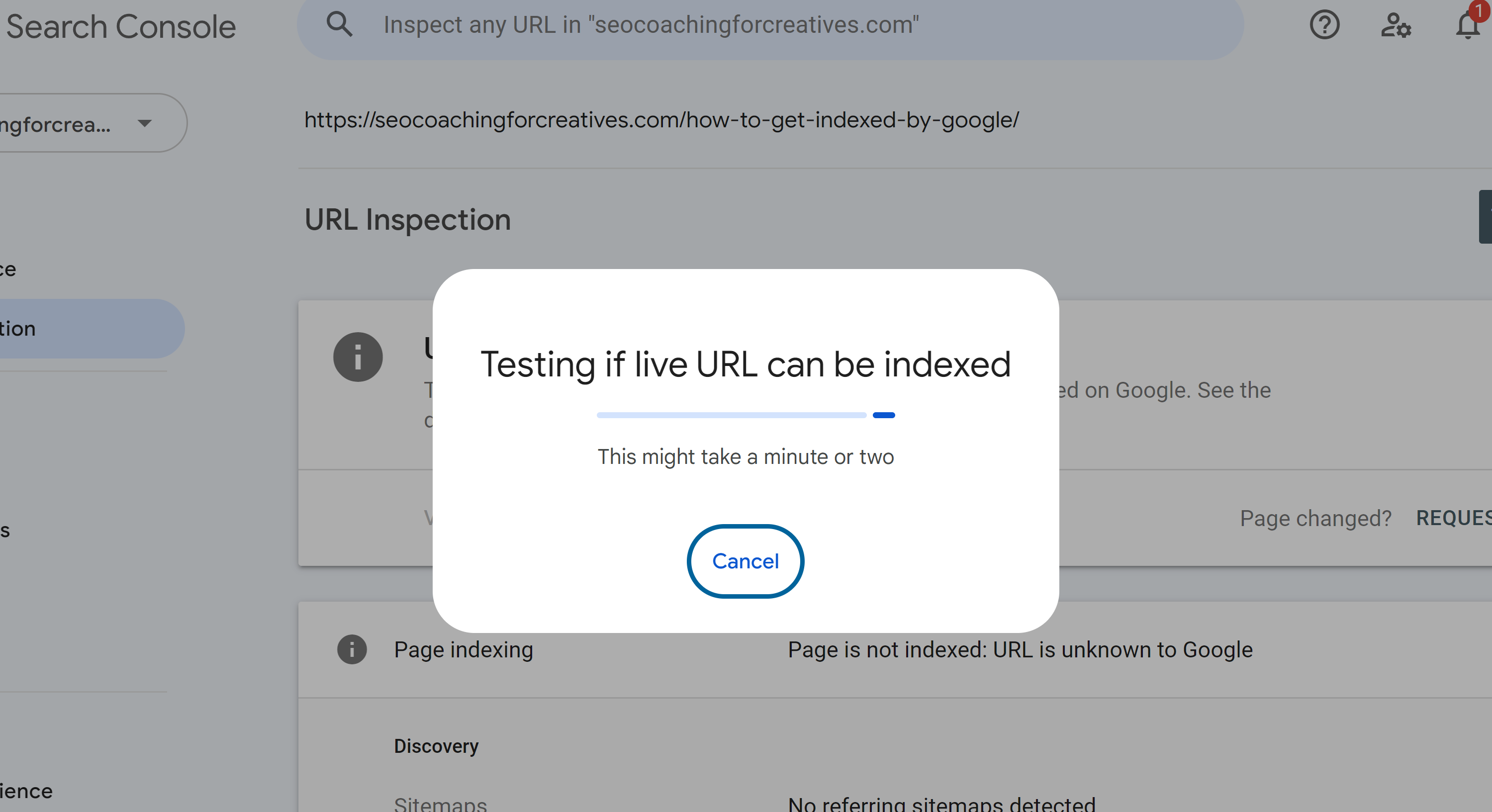
Wait for this check to finish and for your page to update. You should only have to wait a few seconds.
Step 4: Request Indexing
Once the new page loads, you’ll see a status that states “This page is not indexed.” Well duh, Google, we figured that would be the case since we just published it! But you’ll see a few words within this box that read: “Page Changed? REQUEST INDEXING.”
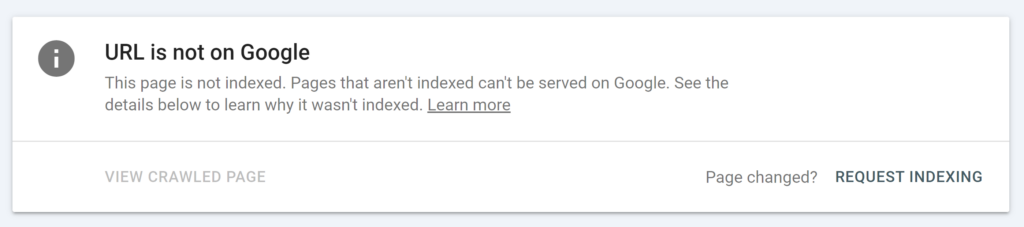
While the page that we’re looking into hasn’t changed since it’s brand new, this still applies to us. This is how you’ll manually request that it be indexed by Google. Click the words “Request Indexing.”
Step 5: Wait for Approval
Don’t panic once you hit this button. You will see another pop-up status box appear on the page. This time, you’ll have to wait for about 30 seconds to a minute for this process to complete. Then you’ll see a status like this:
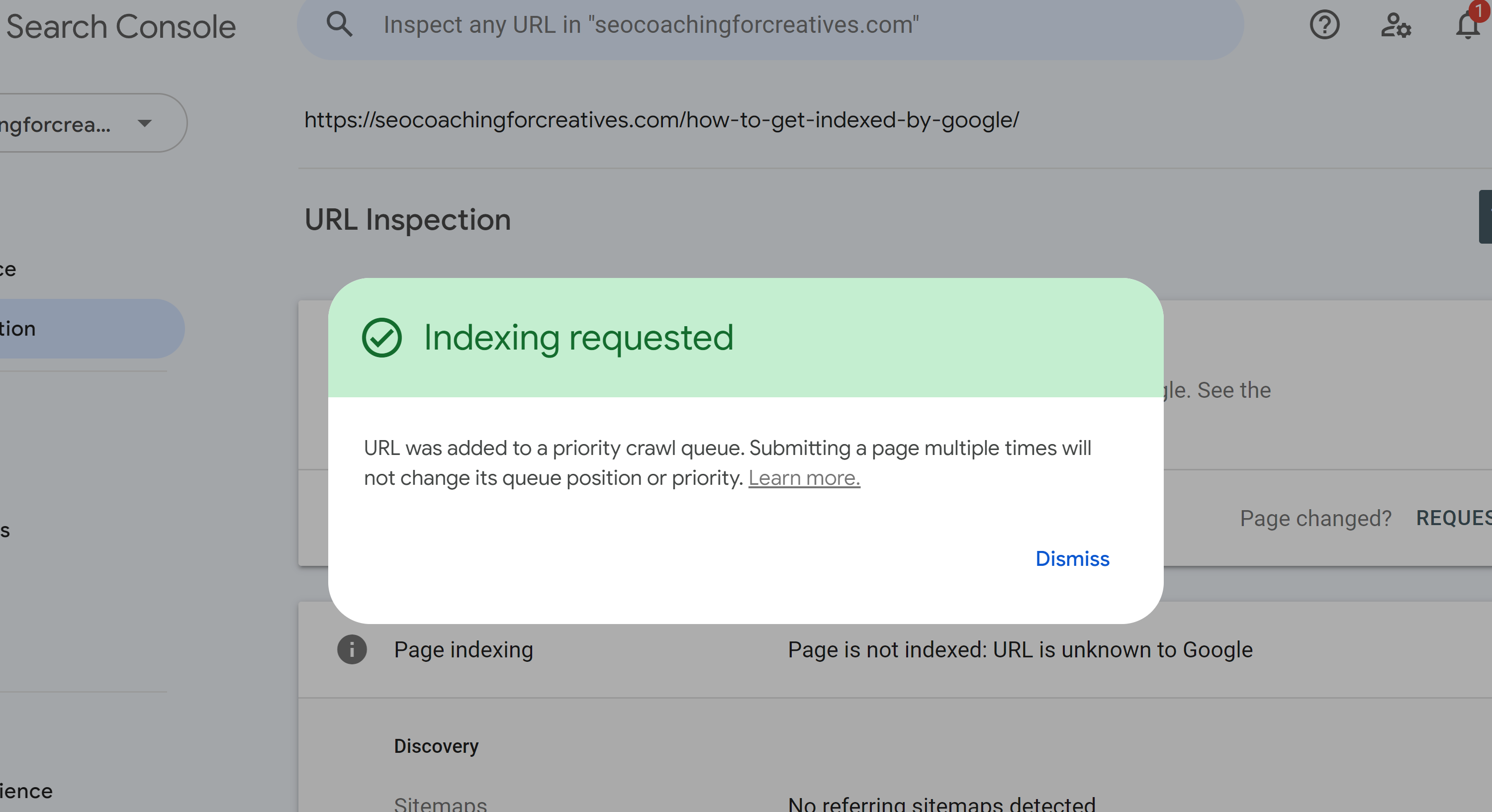
This means that Google has confirmed that this page is not being blocked from its crawlers. The page can, in fact, be crawled by its robots. It will now add the page to its crawl queue.
You have now manually requested a page to be indexed by Google! Instead of waiting weeks or months for Google to discover your new piece of content, you have now notified Google directly and dramatically decreased that wait time.
I do need to tell you know something that might surprise you though. Just because you submitted a page to be indexed, doesn’t mean that Google has to actually include it in its index or offer it up in the search results. There are 3 possibilities of what will happen after you create a new page on your website.
What Happens After a New Page is Discovered
When Google first discovers a new page, whether on its own or by you manually requesting it to be indexed, it will eventually land in one of three main categories. There are a few other status possibilities, but these are the main ones. You can read about all of the statuses found within Google’s Page Indexing Report here.
Discovered, Currently Not Indexed
This means that Google found your new page, but its little robots/spiders haven’t crawled the page to understand it yet. This can happen eventually, or you can just manually submit this page again to try and speed up the crawling process.
Crawled, Currently Not Indexed
Now this status is one that I pay more attention to. Why? Because this status means that the Google robots did crawl the page, but then decided that the page wasn’t worth indexing. How dare they, right?! I mentioned before that you might have some pages that you don’t want indexed anyway. If one of those types of pages falls into this category, then you have nothing to worry about.
However, if a page that you deem as valuable and that you WANT to be found in search results is showing up here… then you’ve got some investigating to do. You really need to figure out why Google didn’t think your page was worth indexing. Comparing it the other well-ranking content that’s already on the internet covering that topic is a great place to start.
Page is Indexed
This status means your piece of content has reached the Finish Line! It was discovered, crawled by the robots, and successfully placed in Google’s index.
So there ya have it. Now you know how you can request a page to be indexed by Google even faster. If you’re inside of your Page Indexing Report in GSC and you’re getting worried seeing lots of “Crawled- currently not indexed” statuses, reach out to me to schedule a personalized SEO audit so that we can troubleshoot this together! After all, all that content gives you zero visibility and income potential if Google isn’t indexing it.
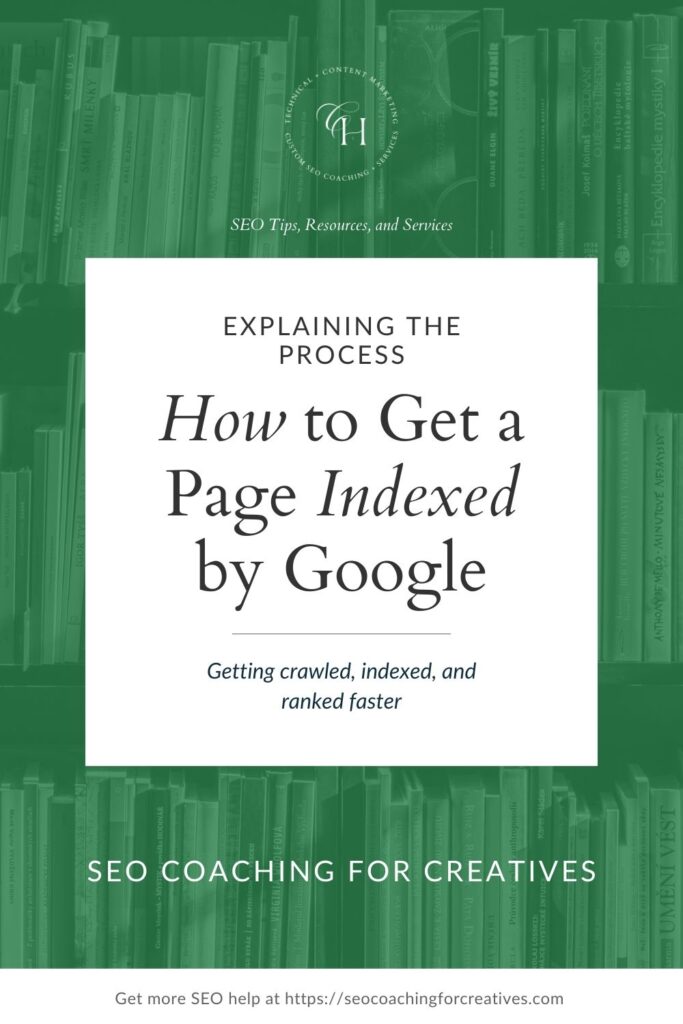

Christy Hunter is an SEO specialist for creatives and other small businesses. She offers several types of SEO audits as well as Done-for-You SEO services. Her tips and education have been featured by publications like GoDaddy and Marketer Interview as well as by photography educators like Katelyn James and Hope Taylor. She is passionate about helping business owners finally understand SEO and helping them grow their business with organic search.
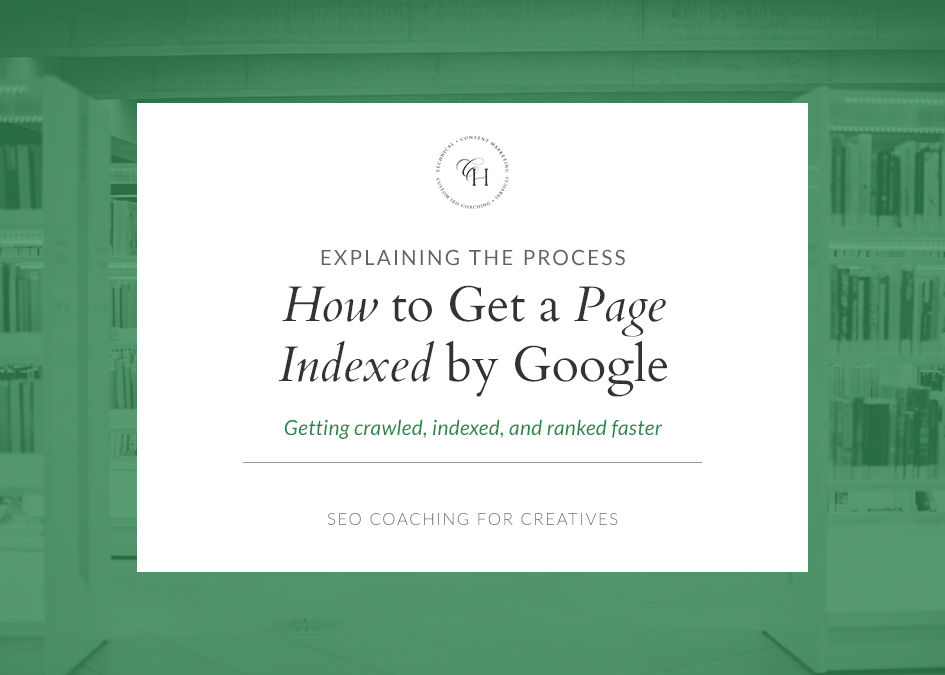
Always cheering you on,
Christy
Be the first to comment